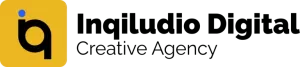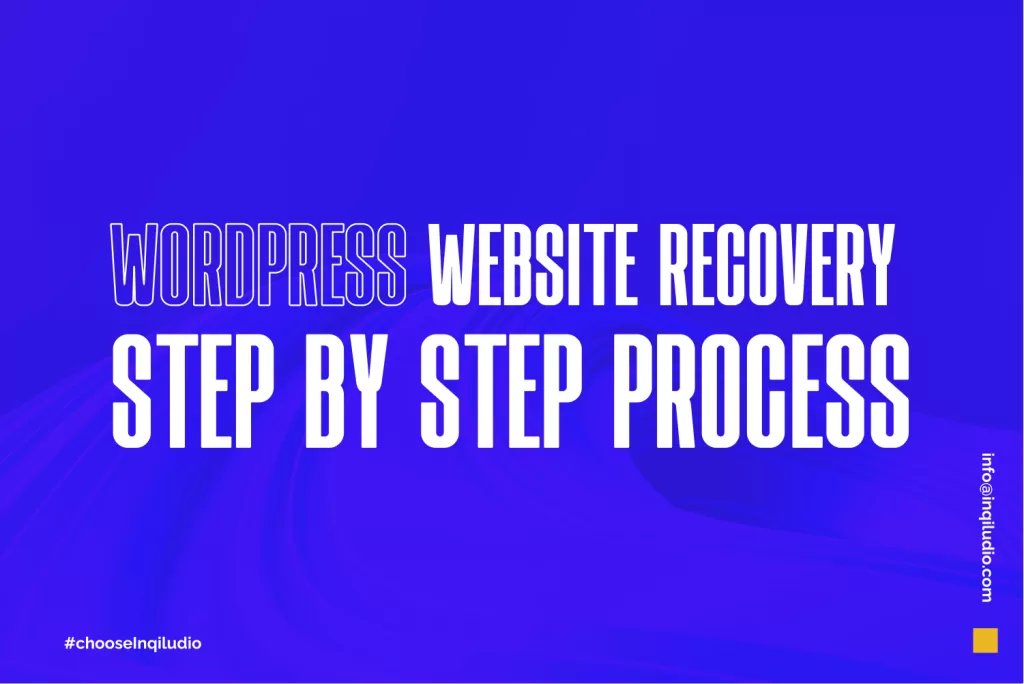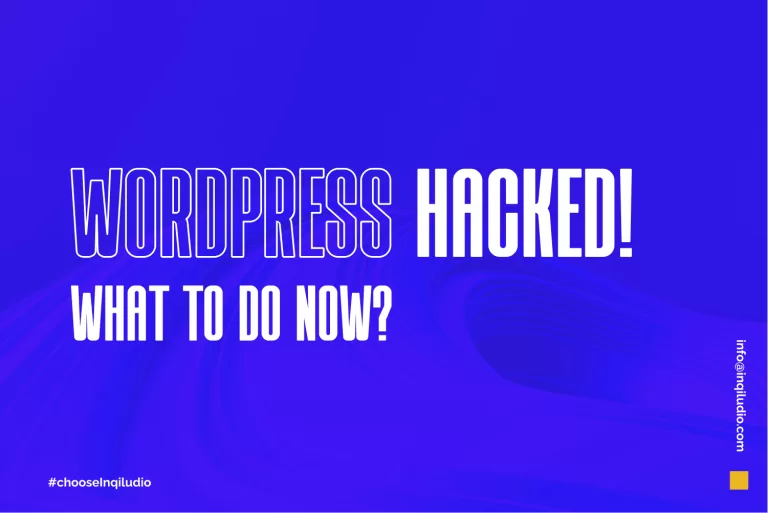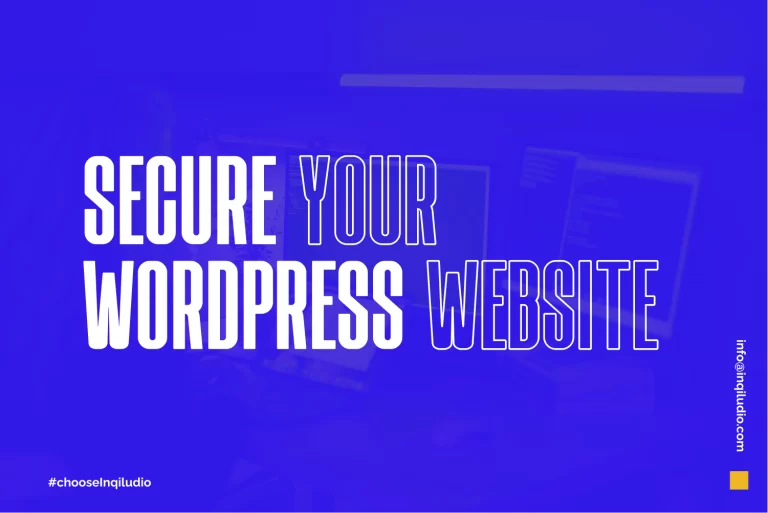It can be a stressful and intimidating experience if your WordPress website has been compromised with malware. Malware can not only damage your website and tarnish your online reputation, but it can also undermine your visitors’ security and potentially steal vital information.
However, all isn’t lost. With the proper steps and tools, you can remove the malware from your WordPress website and restore it to its former glory.
This article will provide a step-by-step guide on identifying and removing malware from your WordPress site and preventing future malware attacks. This article aims to understand better how to protect your WordPress website from malware and ensure its security.
By the end, you should have a clearer idea of how to safeguard your website.
But think for a while,
What must you know about malware removal?
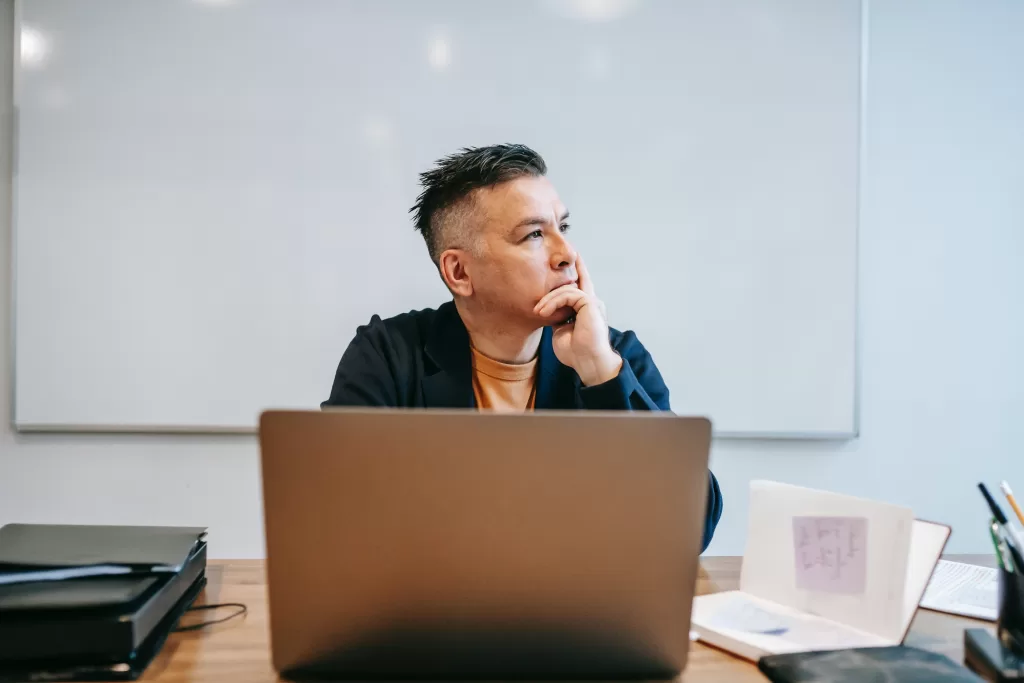
All the machines which can collect, remove or transfer data from any network can be infected. Windows also can be a significant malware target. For example, Windows 7 is less secure than Windows 8. It also depends upon windows, themes, and plugins update. Try to keep your WordPress website up to date; so that your WordPress website and data will be in safe hands.
You must apply the below-mentioned tips before purchasing WordPress malware removal services. I bet you won’t disappoint at all!
Let’s start with the primary and most manageable steps!
This article will help you to remove malware from your WordPress website.
Super Easy Steps to Remove Malware from Your WordPress Website

1. Identify the malware
Check for any strange or unusual behavior on your website, such as redirects, pop-ups, or error messages.
Use a malware scanning tool, such as Word fence or Sucuri, to scan your website for malware.
2. Take your website offline
To prevent the malware from spreading or causing further damage, it is best to take your website offline temporarily.
There are several ways to do this, including:
- Renaming the “index.php” file in your WordPress directory.
- Using a plugin, such as WP Maintenance Mode, to display a message to visitors while you work on the website.
- Updating your .htaccess file to redirect all traffic away from your website.
3. Create a backup
Before making any changes to your website, it is essential to create a full backup of your website. This will allow you to restore your website to its original state if anything goes wrong during the malware removal process.
How to create a backup?
There are several ways to create a backup of your WordPress website.
- Use a plugin, such as UpdraftPlus, to create a backup of your files and database
- Make a manual copy of your WordPress files via FTP.
- Exporting your database via PHPMyAdmin.
4. Remove the malware
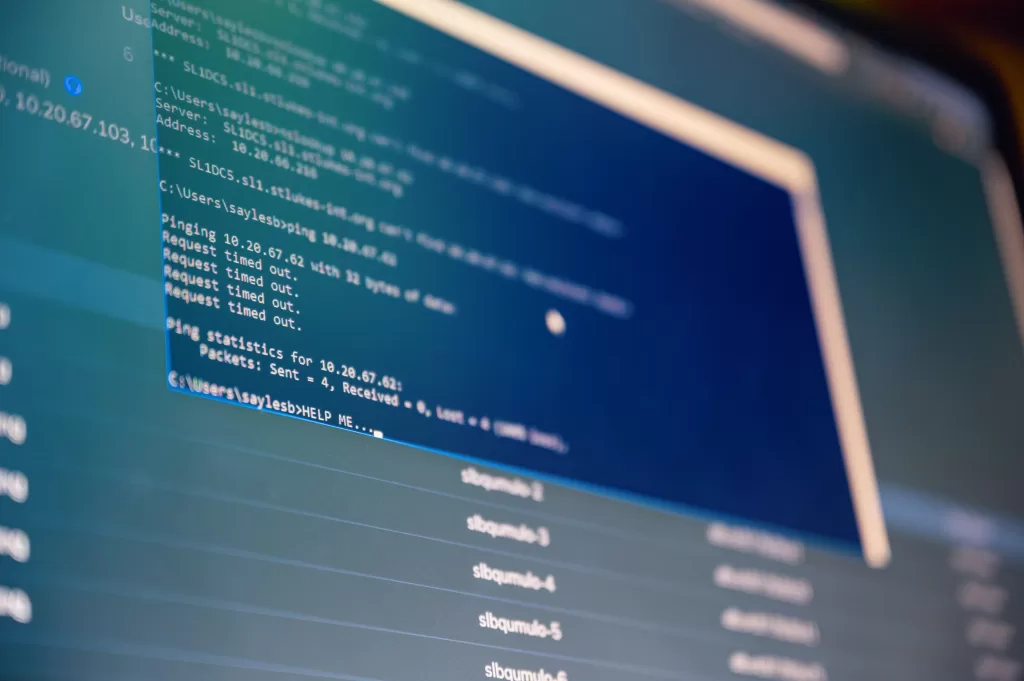
In this section, we will go more in-depth because there are multiple ways to remove malware from your WordPress website. Also, malware can be of different types, and some may require you to completely update all the files in your public_html directory.
We will follow the steps that would remove any malware from your website. Once you have identified the malware and taken your website offline, it’s time to remove it.
Several ways to do
You can manually delete malware from your files and database quickly by following the quick steps below.
- Download a new copy of WordPress from the official website.
- Upload all the files to public_html excluding .htaccess, wp-config.php, and wp-content directory. The new files will narrow down your targeted location.
- Compare your .htaccess and wp-config—hp files with other fresh files. If you see anything that seems like malware, remove that.
Now you will go into the wp-content folder and upload each plugin and theme, files from their official sites. You may also use a malware removal tool.
Best malware-removing tool
Using a malware removal tool, such as Wordfence or Sucuri, to automatically remove the malware.
Our trusted Security plugins
Here we go!
- Wordfence Security – Firewall Malware Scan
- Secupress Free – WordPress Security
- Really Simple SSL
- MalCare Security
- Quttera Web Malware Scanner
You are restoring a clean backup of your website if you have one available.
5. Secure your website
After you have removed the malware, it is vital to take steps to secure your website and prevent future malware attacks.

How to secure your WordPress website?
- Keeping your WordPress core, themes, and plugins up to date.
- Using strong, unique passwords for all accounts on your website.
- Installing a security plugin, such as Wordfence or Sucuri, to monitor and protect your website.
- Regularly scan your website for malware.
6. Bring your website back online
Once you have removed the malware and secured your website, you can bring your website back online.
Remember to double-check that the malware has been removed and that your website is functioning correctly before making it visible to visitors again.
Make sure to keep your WordPress site up to date.
If you want to keep your WordPress website secure and malware-free, then keep your site up to date. The significant benefit of keeping your site up to date is that you’ll get the latest features to enhance your site’s security and fix errors. Therefore, we always encourage you to upgrade your WordPress version.
By using an outdated version, you’ll have to face more security and malware issues. It would be best if you don’t face any complexity regarding WordPress malware and security, as it can harm your reader’s trust and reliability.
Ensure that when the latest version comes or your website screen shows you a notification to upgrade, then do that immediately. For this, you have to keep an eye on the latest news about tech and software updates.
You can also subscribe to our newsletter to ‘get updates and learn from the best’!
Conclusion
In this blog, you have learned about WordPress malware removal and “what you must know about malware removal?”
We hope this step-by-step guide will be meaningful for you to read, understand, and apply.
But still, if you face any complexity or confusion, leave a comment in the comment section. We’ll be pleased to guide you more!
You can also suggest your favorite topic; it can be anything about WordPress.
Come on, fellas! Do not hesitate!
Please tell us what you want us to write about in the upcoming topic.